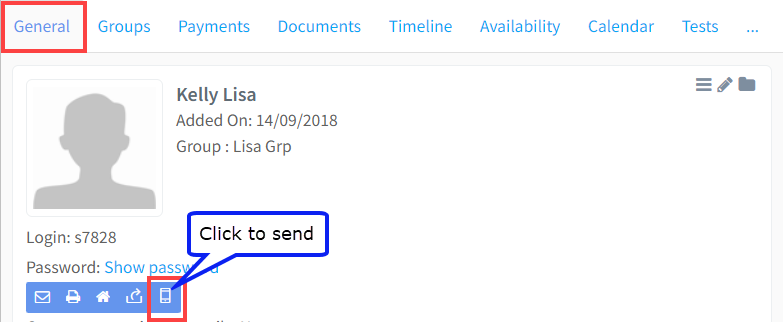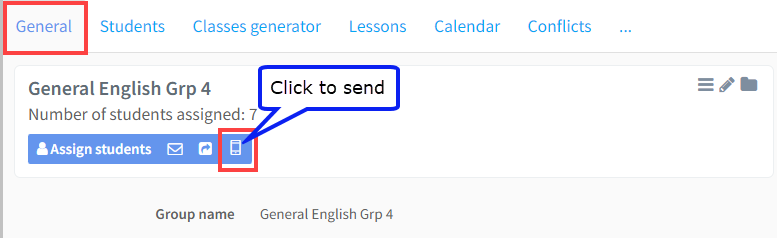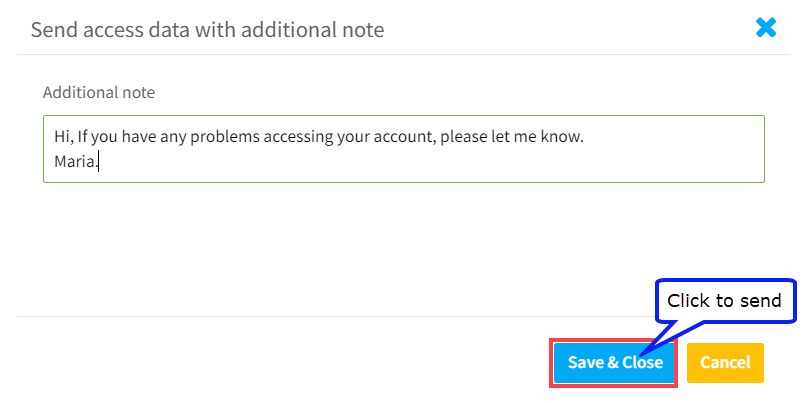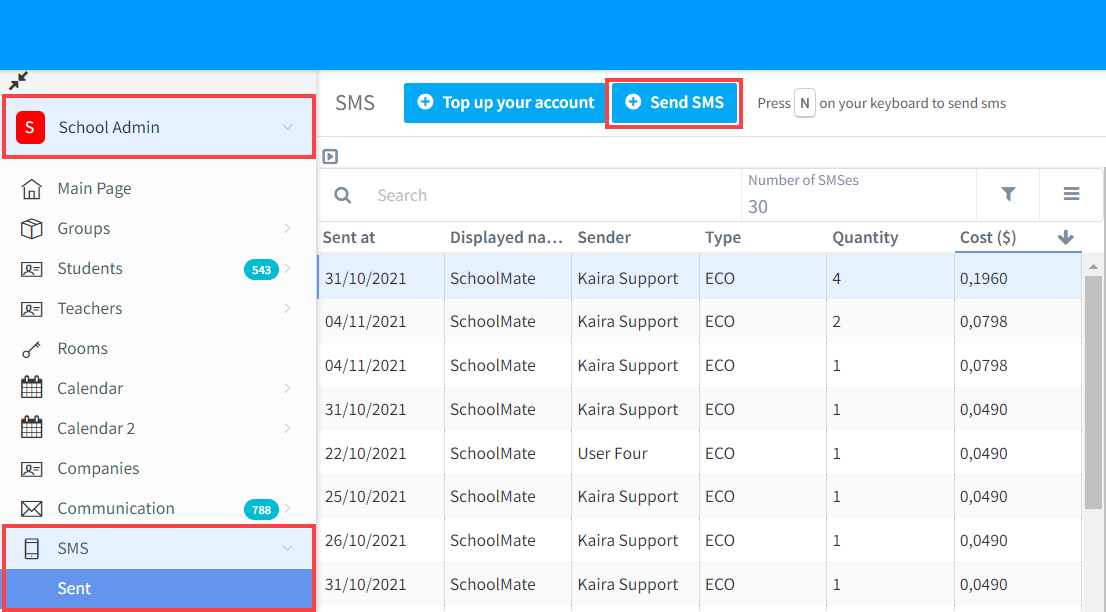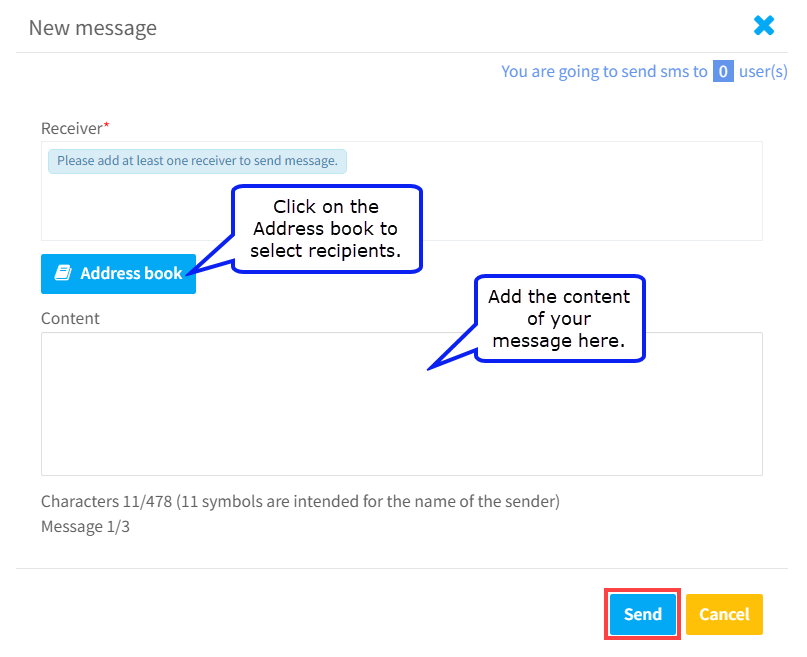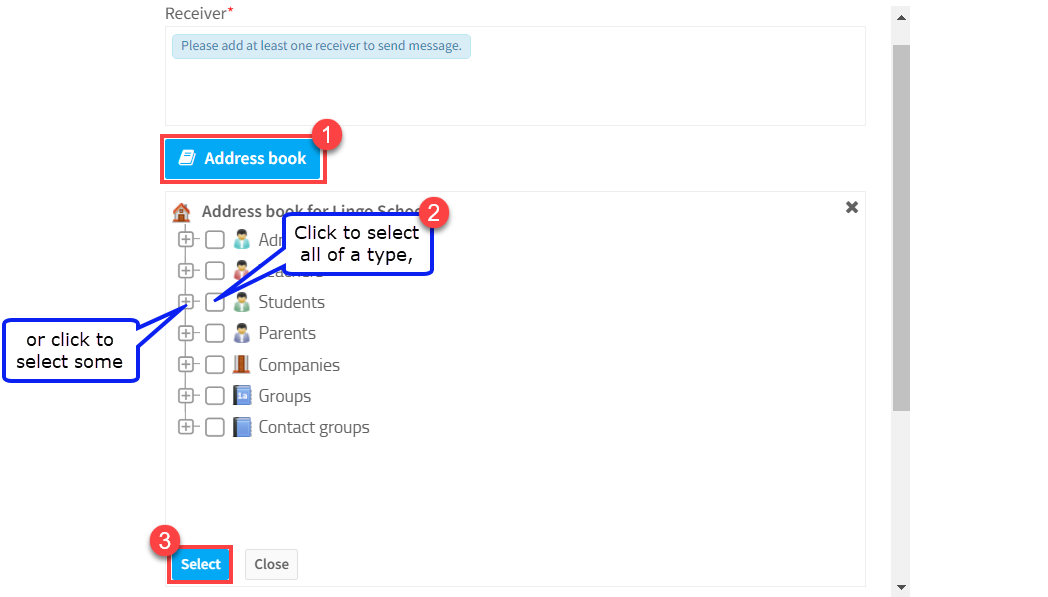SchoolMate is integrated with Twilio an SMS service provider. To send SMSes you will need an account, there are two possibilities: 1) Use SchoolMate’s Basic Twilio account and buy credits from SchoolMate at cost, or 2) To sign up and open your own Pro Twilio account. Once this is done you will receive your own SMS sending mobile number from Twilio and some athentication codes which we will place in your school’s SchoolMate settings.
There are a couple of points to make clear.
- Generally, the cost of sending a message is $ 0.0572. If you send an SMS to, for example a group of 4 students and their teacher, this will count as 5 SMS messages.
- There is a limit of 160 characters per SMS. If your message is over this limit, your SMS will be broken down and sent, and charged for, as separate messages.
- There are automatic notifications which are sent according to your system’s configurations. You may want to check that you are happy with these settings before starting to use the SMS service. You can check your Notification Settings here. The notification is a standard message and cannot be changed.
Where to send SMSes from:
Access Details:
Apart from automatic notifications, access details SMSes can be sent from a number of places in the system. Here are some examples:
Student’s Card: You can send students (and their parents) their SchoolMate access details by SMS. You can do the same for teachers and HR manager from the same place on the teacher and company cards.
Group Card: You can send access details to all students in a group:
Although the SMS that it sent is a standard message, you can add an Additional in the message box that appears when you click Send.
Free format SMS:
From the SMS menu:
This allows you to write SMSes and decide who to send them to. Go to: School Admin – SMS – Sent – Send SMS.
Once you click on “Send SMS” the following will appear:
In the Address book, you need to select who you want to send an SMS to:
- Open the Address book.
- Select the people you want to SMS.
- Click Select.