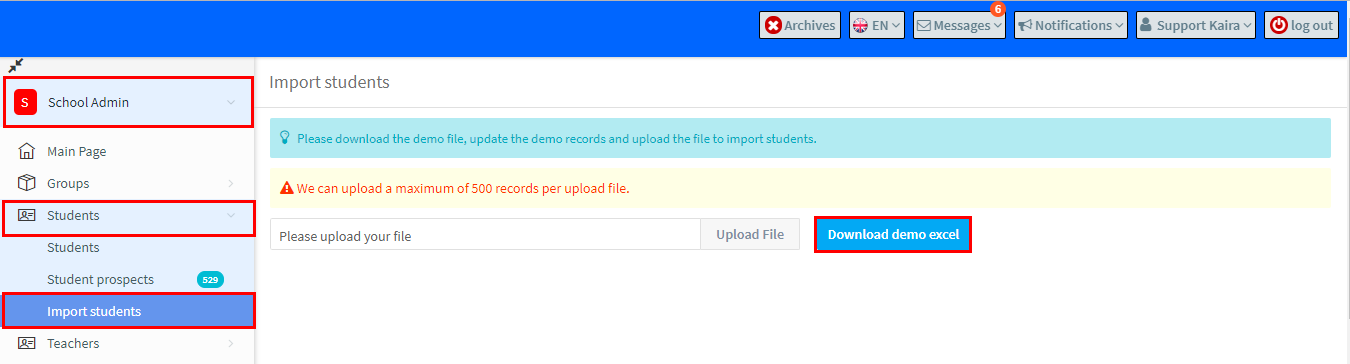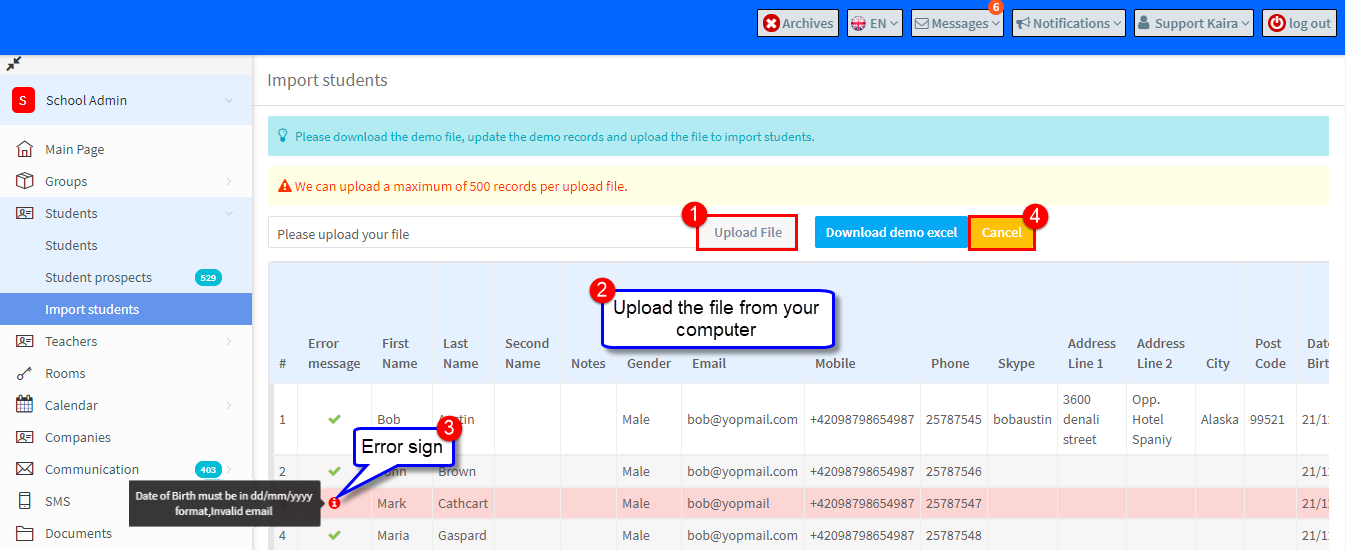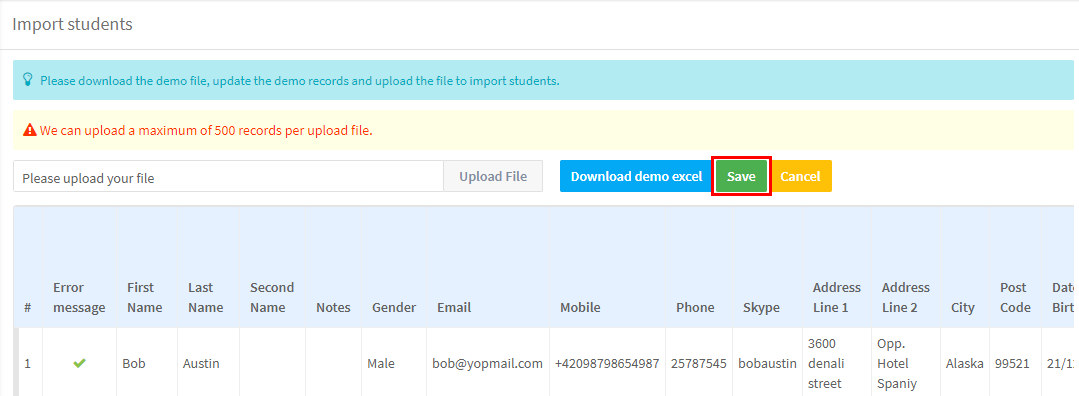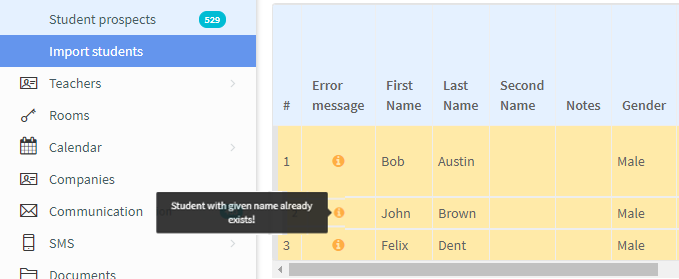It is possible to import your students into your SchoolMate account. This is very useful when your account is first opened as you can upload all your current and historic students into SchoolMate.
Go to School Admin – Students – Import students:
Then download the Excel file and place your students on it for uploading.
Contents of the Excel File:
The Excel file contains columns that correspond to all the fields on the basic student card. The only essential fields to complete are for first name and last name.
Points to remember:
- Email addresses will be rejected if they contain mistakes.
- Dates must be in the same format as those your SchoolMate account uses.
- Only 500 lines can be uploaded at one time, so you may need to breakdown the upload.
Additional Fields:
As mentioned above, the Excel file shows all the basic fields on the student card, but if you have created extra fields on the Additional Information card you can also upload that information as those fields will show on the Excel file when you download it.
Uploading:
Once you have added your students to the Excel file, save it on your computer.
Uploading a File with Errors:
After you have uploaded your file all the individual students will appear. If there is an error, this will be highlighted. As there is an error you must Cancel the upload and fix the errors in the file before uploading again – you may need to scroll down the page to see all errors in the file.
Uploading a File without Errors:
As this file has no errors a Save button appears. Click this to save the students:
Next you will be asked if you want to save the upload into the Student section or the Student Prospects section. Click which is correct.
Final Name Check:
The system will perform one final check to look for duplicate students. These have been uploaded but you may want to check them in this system to avoid duplicates. You can delete them from the student card.