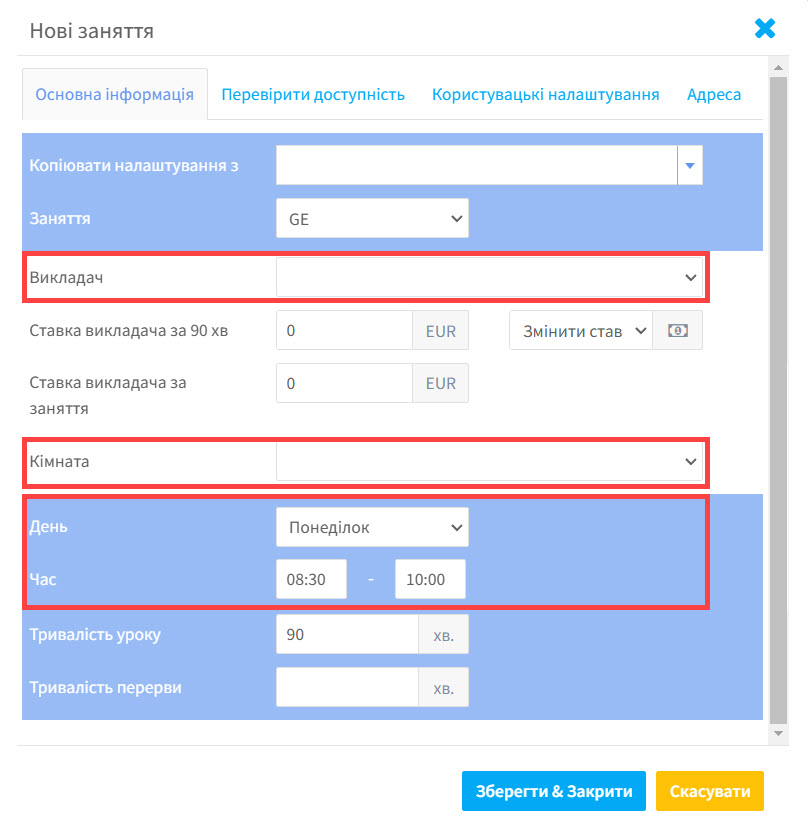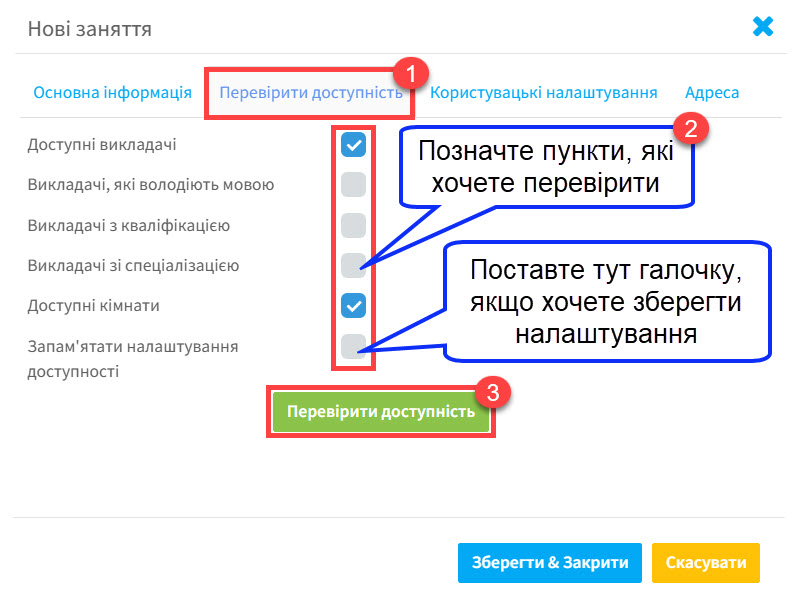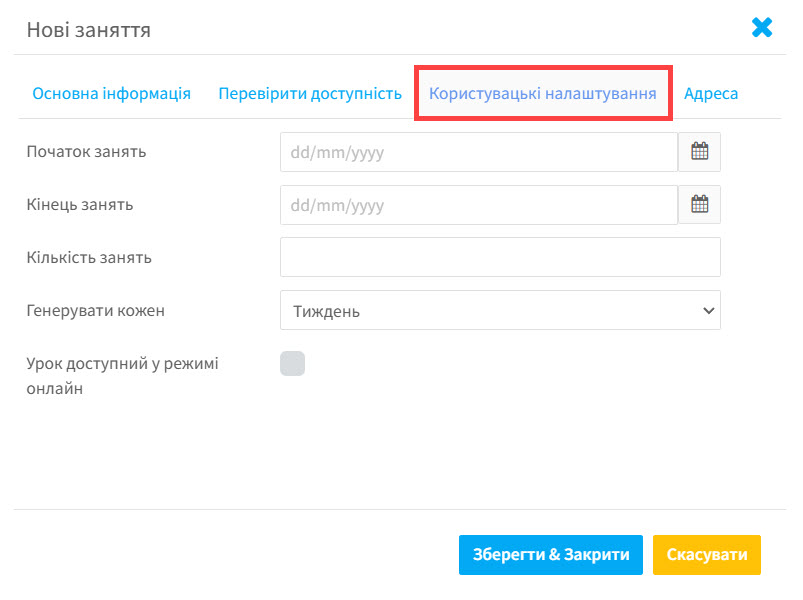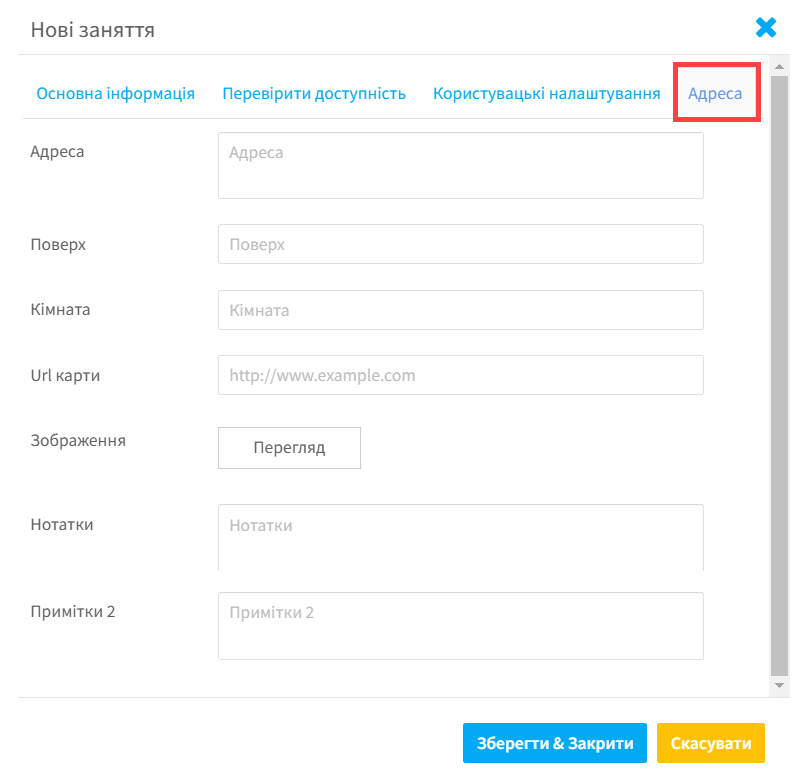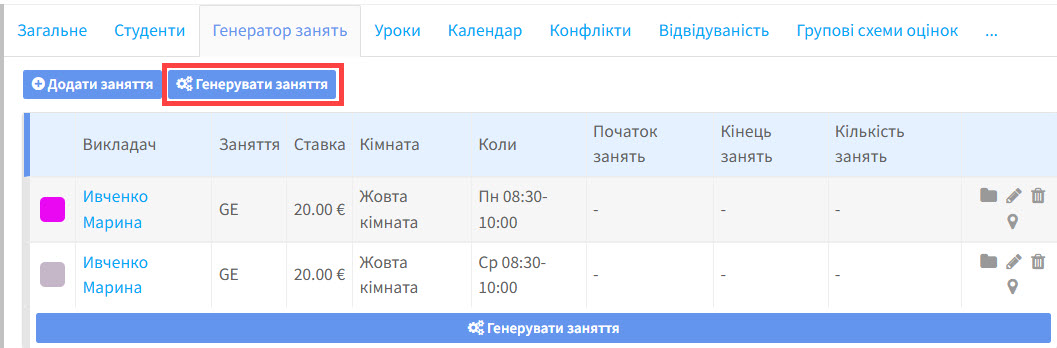Після того як ви створили групу і додали до неї студентів, необхідно додати інформацію про уроки.
Генератор занять:
По-перше, додаємо інформацію про дні, час уроку і т.д. Перейдіть до генератора занять в картці групи та натисніть на “Додати заняття”:
Основна інформація:
Коли ви натискаєте на “Додати заняття”, з’явиться наступна картка. Якщо ви знаєте якого викладача і яку класну кімнату ви хотіли б призначити до уроку, ви можете обрати їх зараз або просто ввести дату та час і знайти викладачів та класні кімнати, які доступні в цей час (див. нижче).
Ось деякі приклади пунктів, описаних на картці вище:
Скопіювати налаштування з:
Як тільки ви створили перші заняття для групи, ви можете скопіювати їх для додаткових днів. Це корисно, якщо у вас є уроки в цей проміжок днів. Ви можете відредагувати їх за бажання.
Заняття:
Ця функція використовується для звітів та іншої інформації. Дані приходять з Налаштування групи – Заняття.
Ставка:
Ця інформація приходить з картки профілю викладача. Це може бути перевизначено.
Тривалість перерви:
Якщо ви робите перерви у вашій школі, введіть тривалість тут. Перерва не оплачується викладачеві.
Перевірка доступності:
Якщо ви хочете дізнатися які викладачі та класні кімнати доступні в конкретний день і час, перейдіть до “Перевірка доступності”.
Після того як ви перейшли до “Перевірки доступності”, вас перенаправить назад до основних налаштувань і ви можете обрати лише тих викладачів та кімнати, які є доступними.
Користувацькі налаштування:
Ця функція використовується, коли уроки не проводяться на регулярній основі. Вам необхідно ввести дату і як часто проходять уроки, наприклад, кожні 2,3,4 тижні й потім згенерувати їх.
Якщо ви поставите галочку навпроти “Урок доступний у режимі онлайн”, система надішле посилання на онлайн-платформу, яку ви вкажете перед уроком. У нас є посібник з інформацією про те, як це зробити тут.
Адреса:
На цій картці ви можете додати деталі про те, де проходить урок: деталі про транспорт, фото, карти, і т.д. Це корисно, якщо уроки проходять далеко від школи, особливо коли є заміна викладача, оскільки вони можуть увійти в обліковий запис SchoolMate та отримати адресу і деталі шляху.
Зараз, коли параметри уроку додані, все, що вам треба зробити – це натиснути тут:
Уроки будуть створені та з’являться на картці уроку.