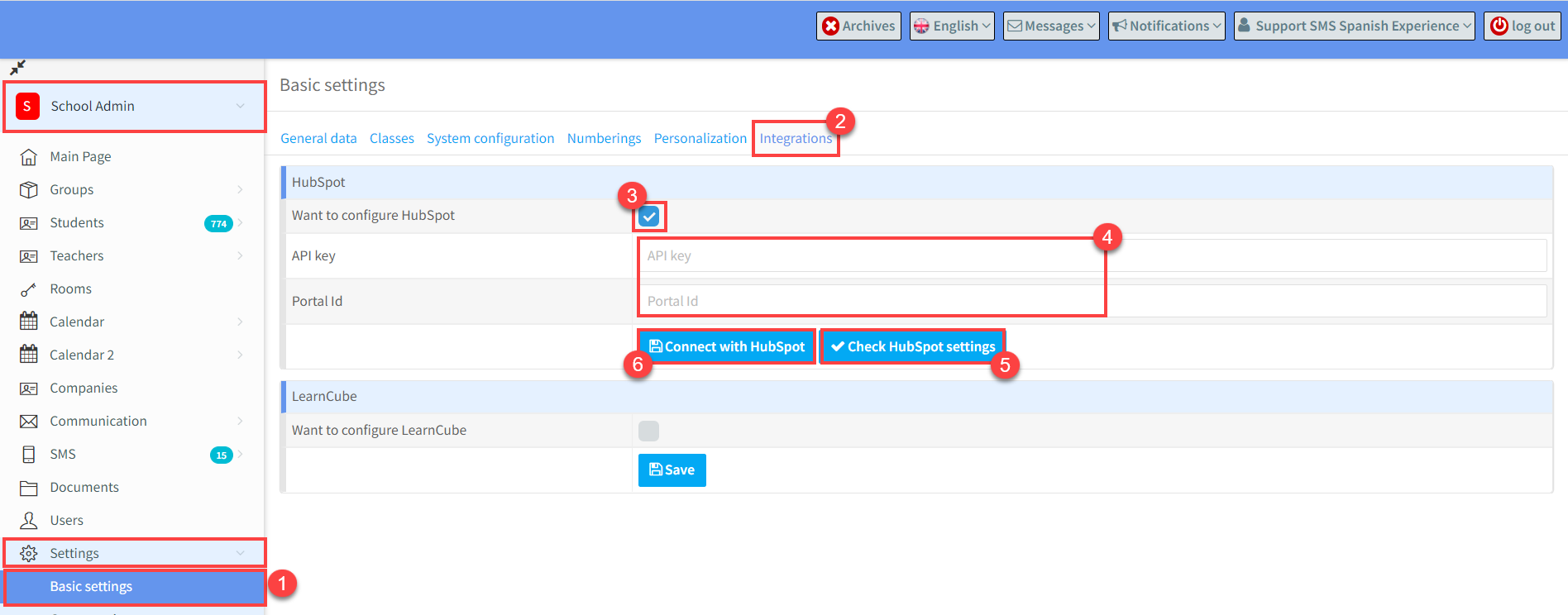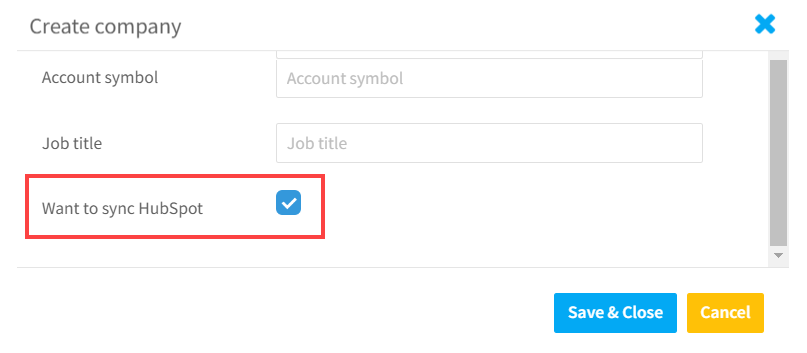SchoolMate has integrated with HubSpot a company which offers an advanced software platform for inbound marketing, sales, and customer service
Linking your SchoolMate account to your HubSpot account:
Once you have created your HubSpot account you will be given some codes for your account.
- Go to School Admin – Settings – Basic Settings
- Select “Integrations” tab.
- Tick “Want to configure HubSpot” box
- Enter the Key and ID of your HubSpot account.
- Click to check the settings.
- If you get a successful message, click “Connect with HubSpot”.
Transfer of Data between SchoolMate and HubSpot:
Now when you create a company in HubSpot they will be created automatically in your SchoolMate account. Other details such as address, contact person will still need to be added to their card.
Adding a company to SchoolMate automatically creates the company and contact person if we select “Want to sync with Hubspot” at the bottom of the company card.
If this information for the company or contact is changed in HubSpot, then the changes are applied in SchoolMate.