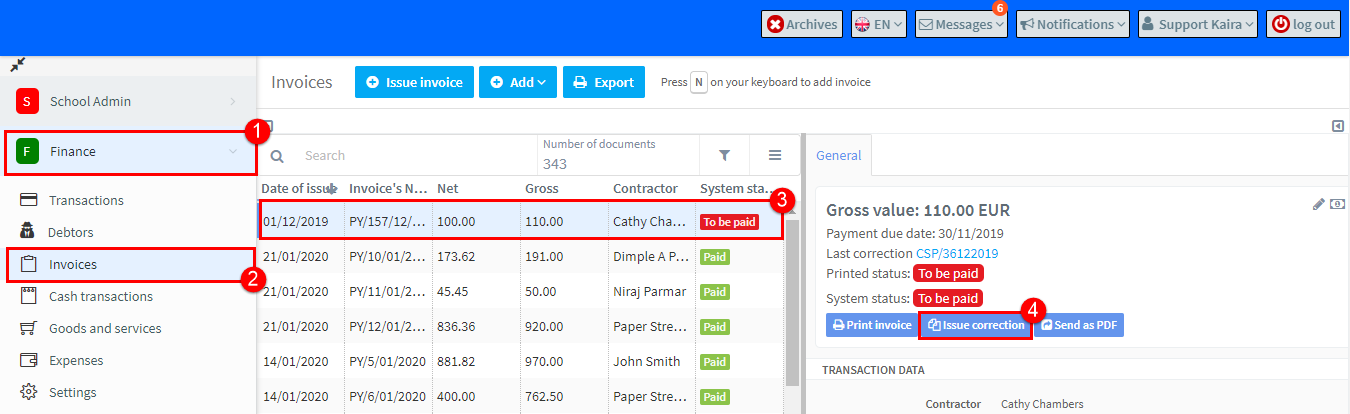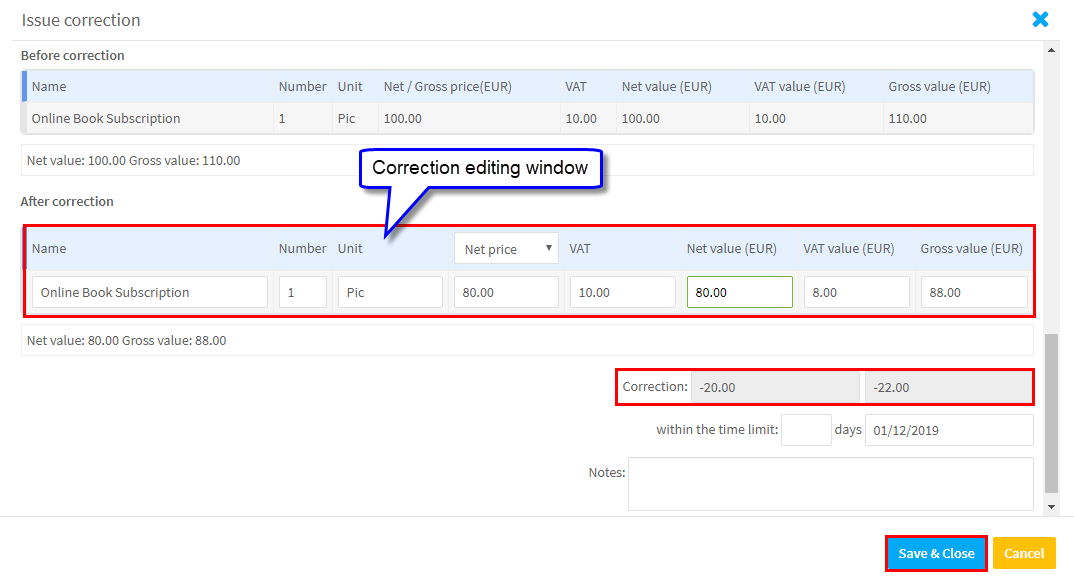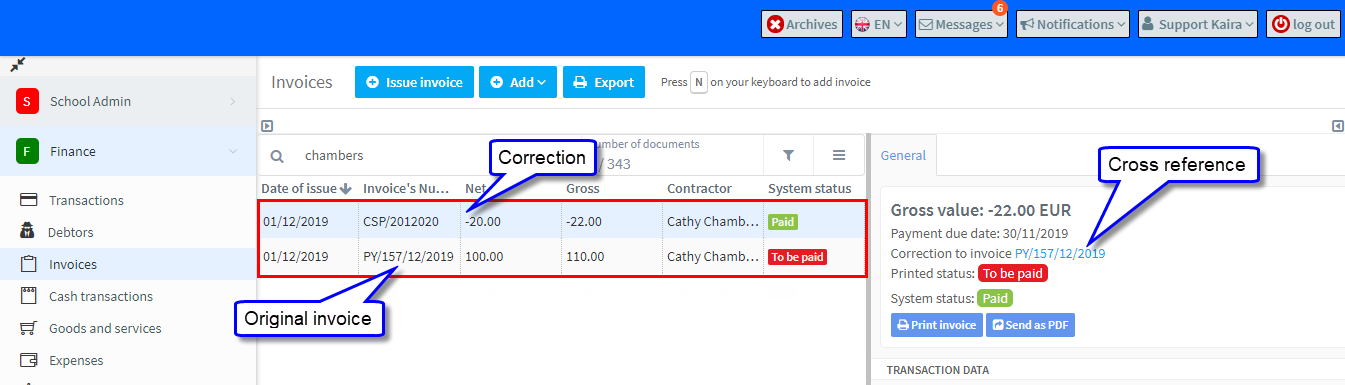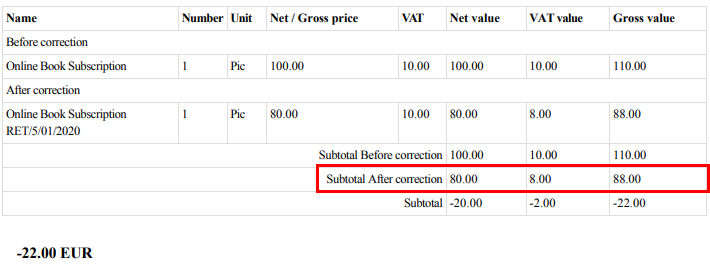You cannot create credit notes in SchoolMate so, if you need to correct an invoice after you have created it, you can correct the invoice total or, if you want to start again, cancel the invoice by correcting the total to zero and then issue a new invoice.
Correct the original invoice:
- Go to Finance.
- Select Invoices.
- Find the invoice you want to correct.
- Click “Issue correction” on the the General card of the document.
In the correction editing window that will appear, insert all necessary information i.e. date of issue, printed status and the value after correction. If you want to correct the whole invoice, enter 0. If the amount after correction should be increased or decreased, enter the final amount in the “After correction” section. In the “Notes” field, you can enter the reason for the correction and then Save & Close.
This will now appear in Finance – Invoices as follows:
The paperwork for this looks as follows:
The invoice:
The correction: