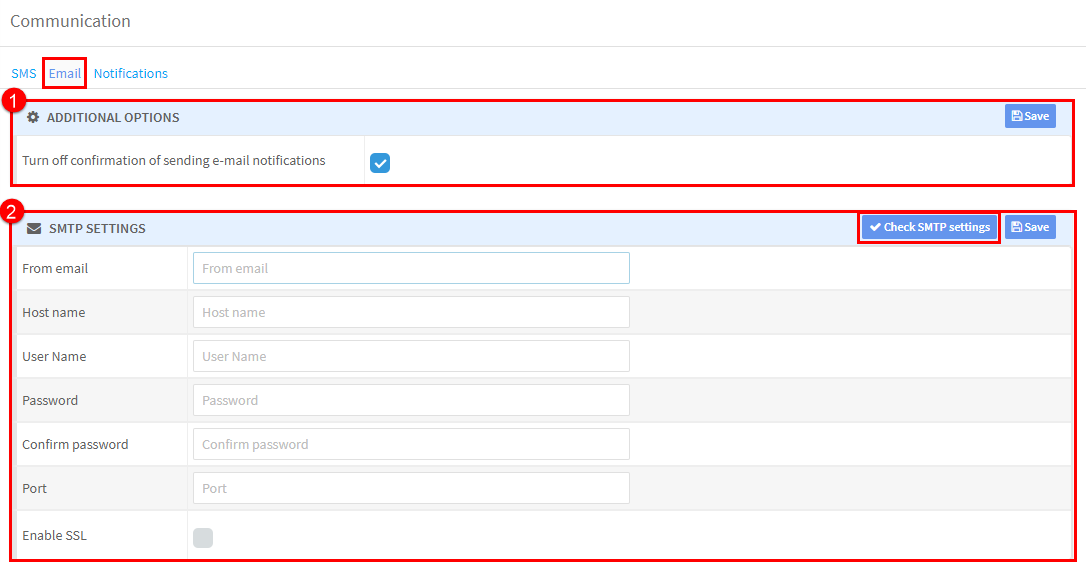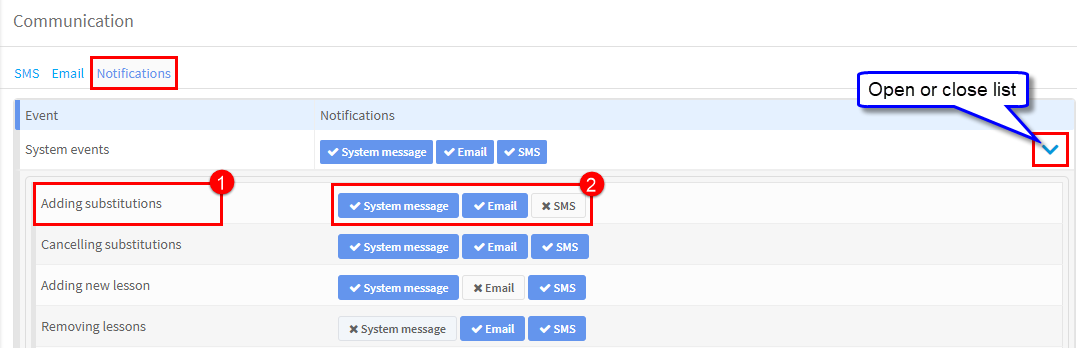SchoolMate can be configured to send automatic messages to students and teachers when an action takes place in the system. The messages can be SMS messages, emails or system messages. This is where the settings that control them are held.
Go to School Admin – Settings – Communication.
SMS:
This is where you enter your SMS sender name. Depending on the type of SMS account you have – Basic or Pro – it will be either SchoolMate or your own school’s name.
Email:
SchoolMate will send out notification of changes in the system using your email settings. Also any emails you send out yourself will use these settings.
- Additional Options – By default the system will wait for confirmation before sending email messages. Switching off this option will result in emails be sent automatically.
- SMTP Settings – Here you enter the email address you want to send emails from and the settings for it. After they have been entered use the “Check” button to see if the settings work and if all ok click Save. Although this is the main email address you can over-ride this when sending emails. There is a tutorial on emails here.
Notifications:
This is a list of possible actions that can happen in the system and what notifications to teachers and students should be sent if that action takes place.
- If this happens
- Send this message. You will be asked to confirm that you want to send an email or SMS before it is sent.