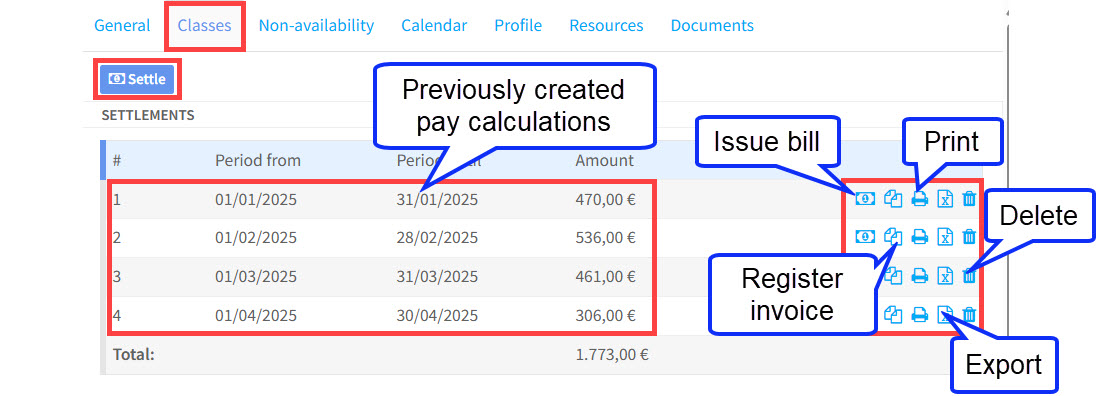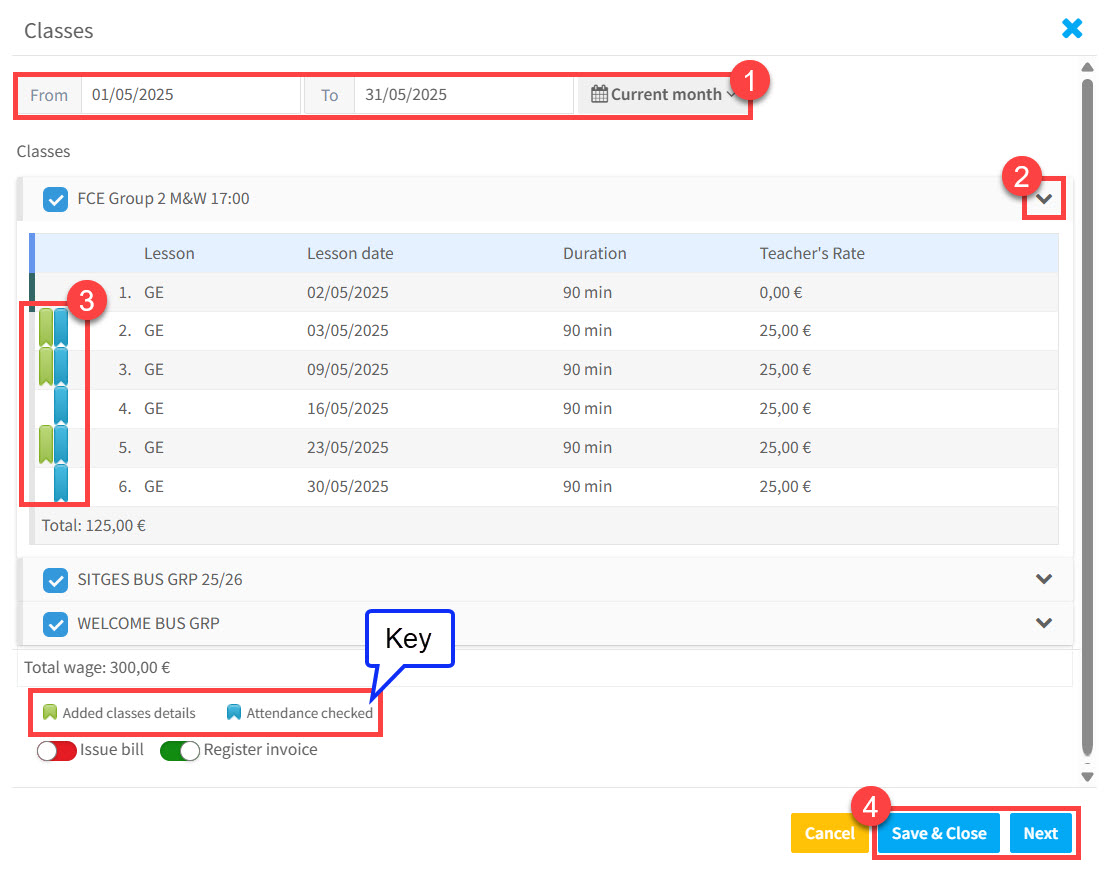Classes Card – Overview
The Classes card allows you to:
- Calculate a teacher’s pay.
- Verify that all required administrative tasks (attendance, lesson details) are complete before payment.
- Print pay details and teaching schedules.
Settlements:
The top section of the Classes card displays previously calculated settlements and available actions. To create a new settlement, click “Settle”.
After clicking “Settle”, a pop-up will appear where you can create the new settlement:
- Select the date range to calculate payment for (enter dates manually or choose from the drop-down).
- Expand the group to view its classes.
- Check that attendance and lesson details have been added (see Key for details).
- Click “Save & Close” to finish, or “Next” to continue.
Classes:
The lower part of the Classes card allows you to:
- View a teacher’s pay calculation for a selected period.
- Print their teaching schedule.
- Review lesson details.
How to View Class Details:
- Select a date range (enter manually or use the drop-down).
- Expand the group to view individual lessons.
- Check attendance and lesson details have been added – see Key.
- Click here to print out the teacher’s pay details or their teaching schedule.