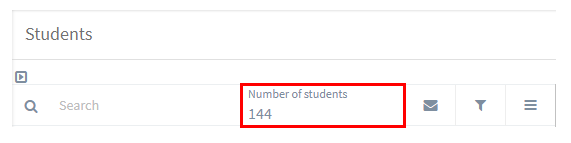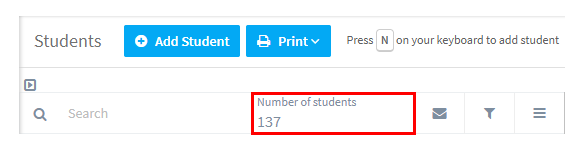What is Archiving?
When students, teachers and groups have left or finished and are no longer active in your school, you can move them into the archive section in your SchoolMate account. They are not deleted, and no data is lost when the items are moved into the archives.
This is very useful for schools because SchoolMate’s charges are based on the number of active students you have, so when a group or the school year ends, you can easily lower your costs by making students inactive.
Archived items can be reactivated at any time, but until then they cannot be put into lessons etc., although you can send emails.
How to Archive:
On the main card you will see these icons:
The file icon is the Archive button.
Archiving Groups:
When you archive a group, you will be asked the following question:
- Archive with students – this will archive the group with the students. This is a quick way to archive students when a group finishes. If a student is in another group that is active, then that student will not be archived (the others students will).
- Archive without students – this just archives the group, and leaves the students active.
Where are the Archives?:
At the very top of the SchoolMate account page you will see the archive button.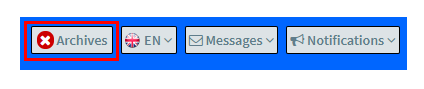
When you click it the page will change to this: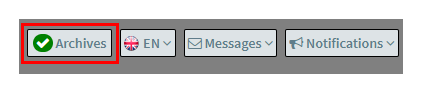
Now, when you go to students, teachers and groups, you will see both active and archived items. Archived items are distinguishable from non-archived by being highlighted in grey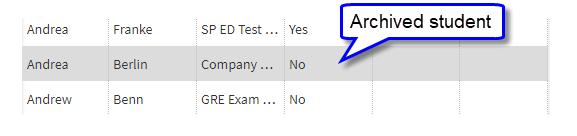
You will also notice that the number of items listed are different between the archived and active sections. Here in the archives it shows both active and archived students:
and when we switch the archive off there are 137 students, so this school has 7 archived students:
You can also see in the above screen shots that there are things you cannot do when in the archives: add a student, print in this example. So, if ever you find you cannot do something, check that you are not in the archives.
How to remove someone from the archive:
All you need to do is to click the Restore button on the main card:
and they are made active again.