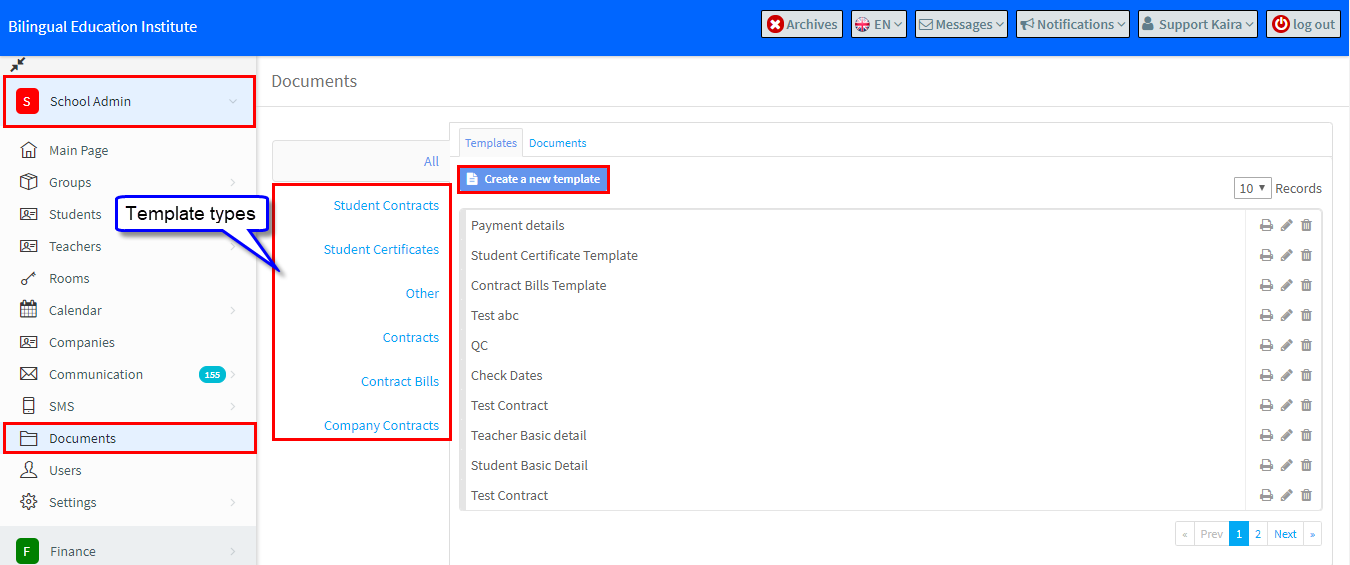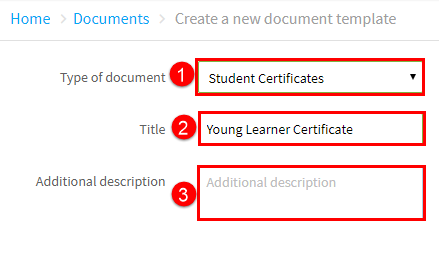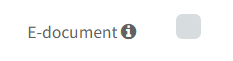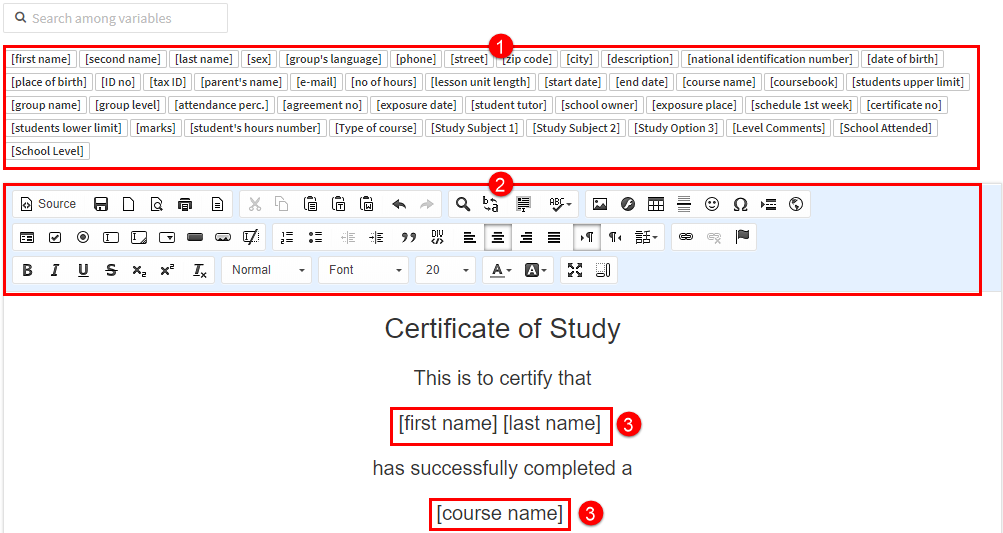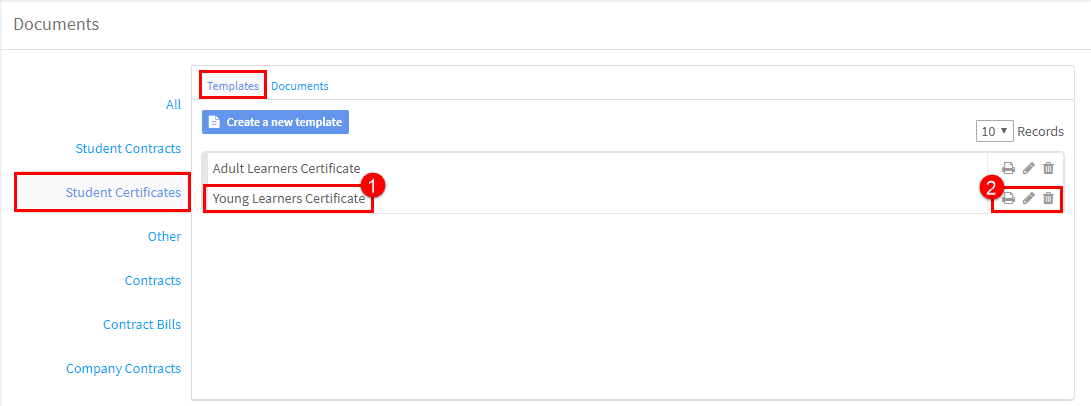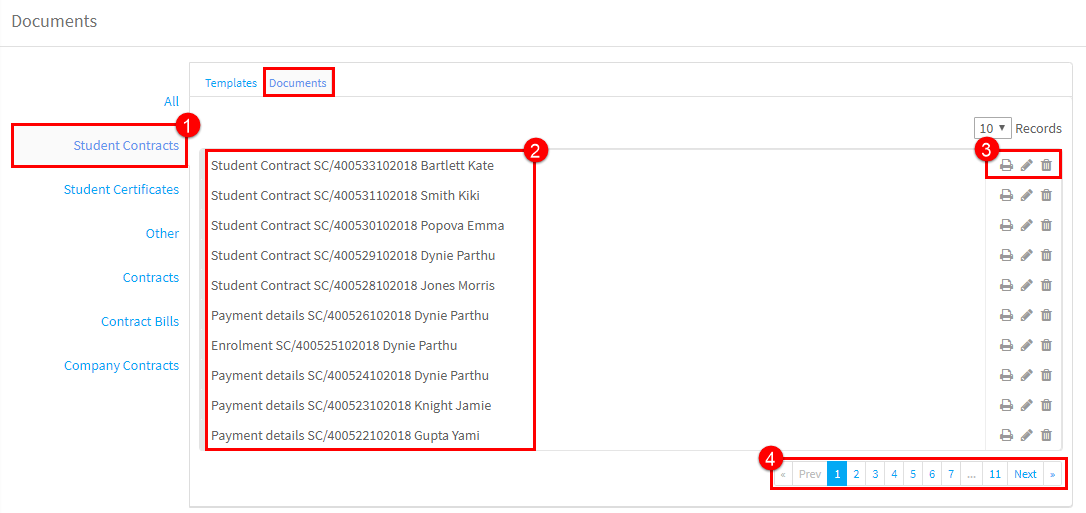The types of documents you can create templates for are:
- Student Contracts.
- Student Certificates.
- Other – this is an extra template that can be used for students, teachers and teacher settlement.
- Contracts – this is used for teacher contracts.
- Contract Bills – this is used for teacher settlement.
- Company Contracts
Go to School Admin – Documents and click “Create a new template”.
After you have clicked Create, a new template a new page will appear. This is the top part:
- Select the type of document you want to create a template for.
- Name the document.
- Add an additional description if required.
The bottom half of the page is:
- This section contains the items that the system can place in this particular type of document. If you click on an item, it will appear in the bottom part .
- This section contains tools to help you edit, place logos etc., in the document.
- Here is an example of a document template. The marked items have been selected from section one and placed in the appropriate position.
After Creating a Document:
After you have created the template, it is stored under templates:
- Here is the template.
- You can print, edit and delete the template from here.
Creating Documents:
Documents can be created on the document cards of students, teachers, companies and teacher settlement. When you create a document, it will be stored on the relevant card; but all documents are also held here:
- Document Type.
- Documents of that type created.
- Print, edit and remove.
- Scroll through documents.