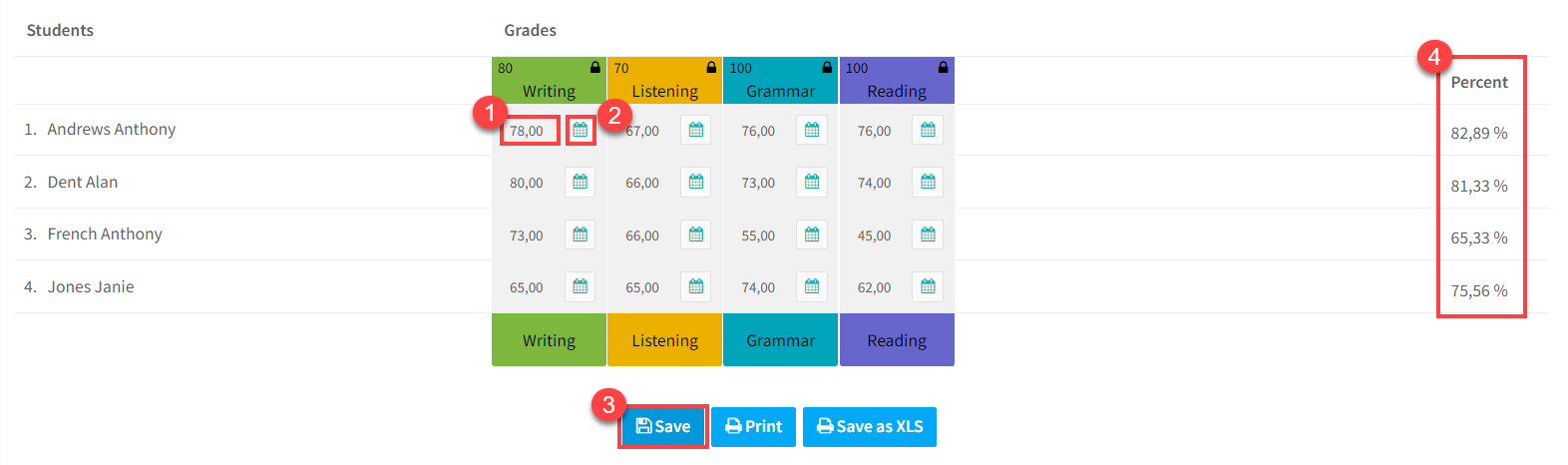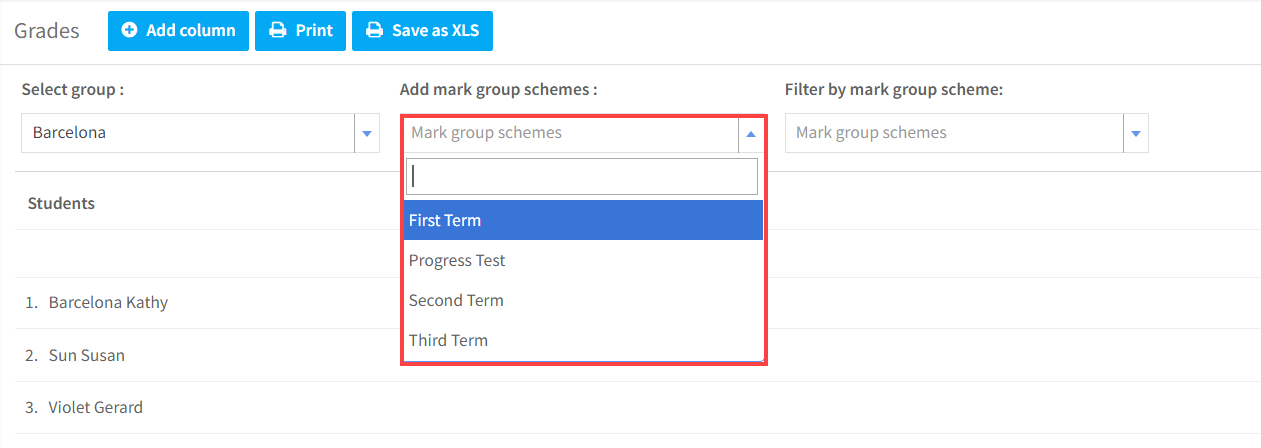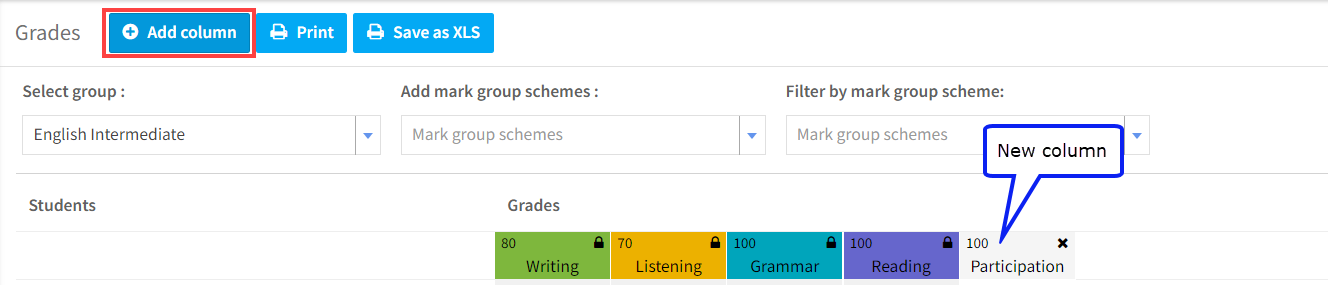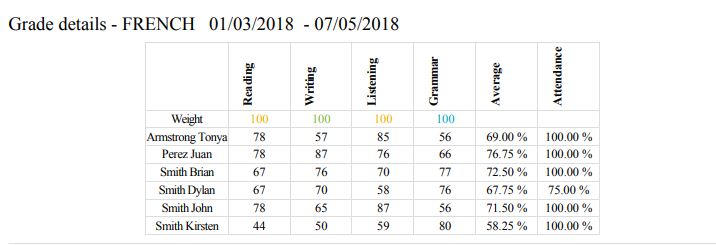Grades for students’ performance in tests can be entered into SchoolMate. You can print out these results, and students can see them when they log into their SchoolMate accounts
The subjects which are marked, and the weighting of results in the Grade Scheme, are created by School Admin. Not all Groups have a marking Scheme; it is up to the person creating the Group to link it to one.
Log into your account:
- Go to “Grades”.
- Select the group you want to add marks for.
- If the group has been linked to a marking scheme, the scheme will appear after you select the group.
To enter the grades:
- Click the subject area for the student.
- Enter the date of the test if required.
- Save.
- The overall percentages are calculated.
If you want to record some grades, but the group has not been linked with one, you can do that by selecting the marking scheme you want to use from here:
You can add a column to any existing mark scheme by clicking here:
When you are adding the column you will need to choose a name and how to mark it etc., You can find out more here.
As you add extra marking schemes or columns, the percentage total will change, giving you the grand total of all the marks. If you want to see what students received in a particular marking scheme, you can filter them here:
Results can also be printed out: