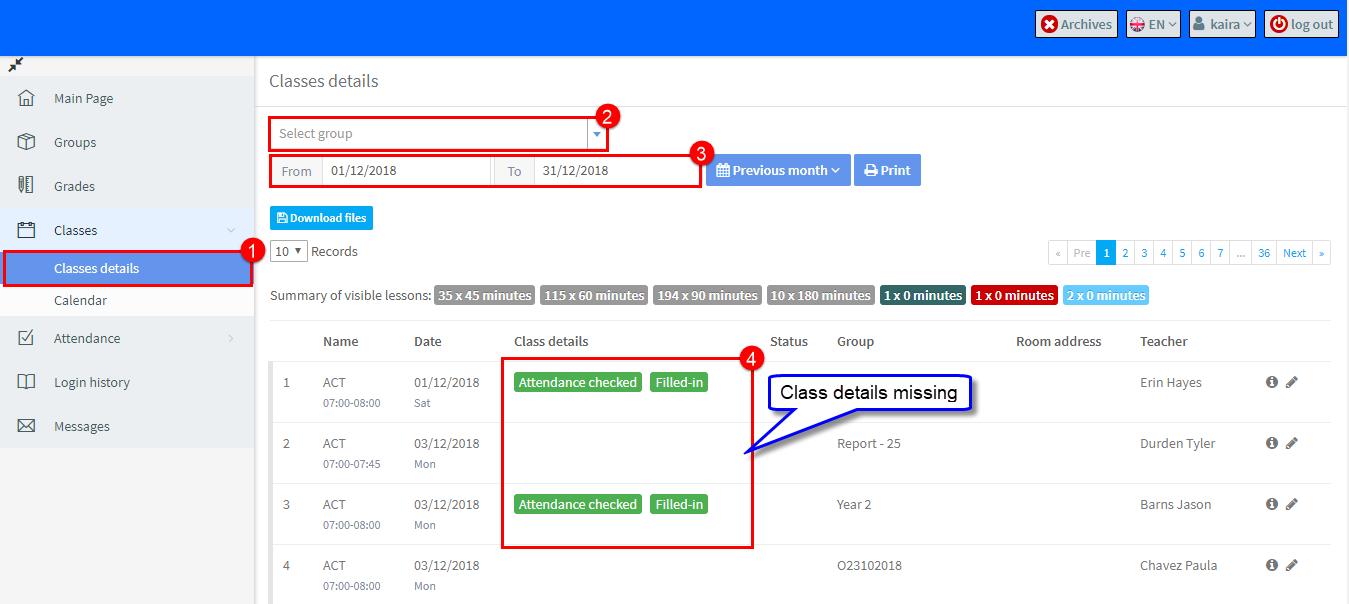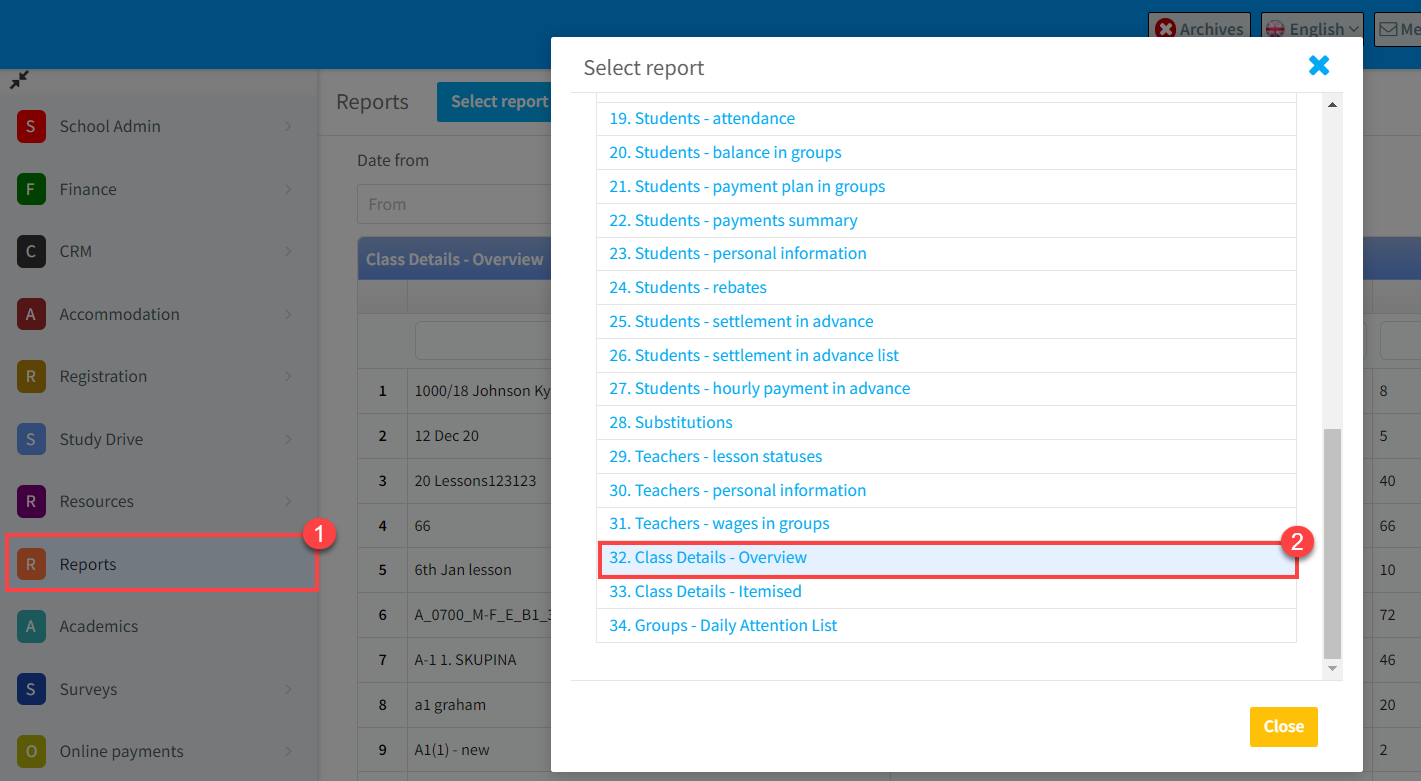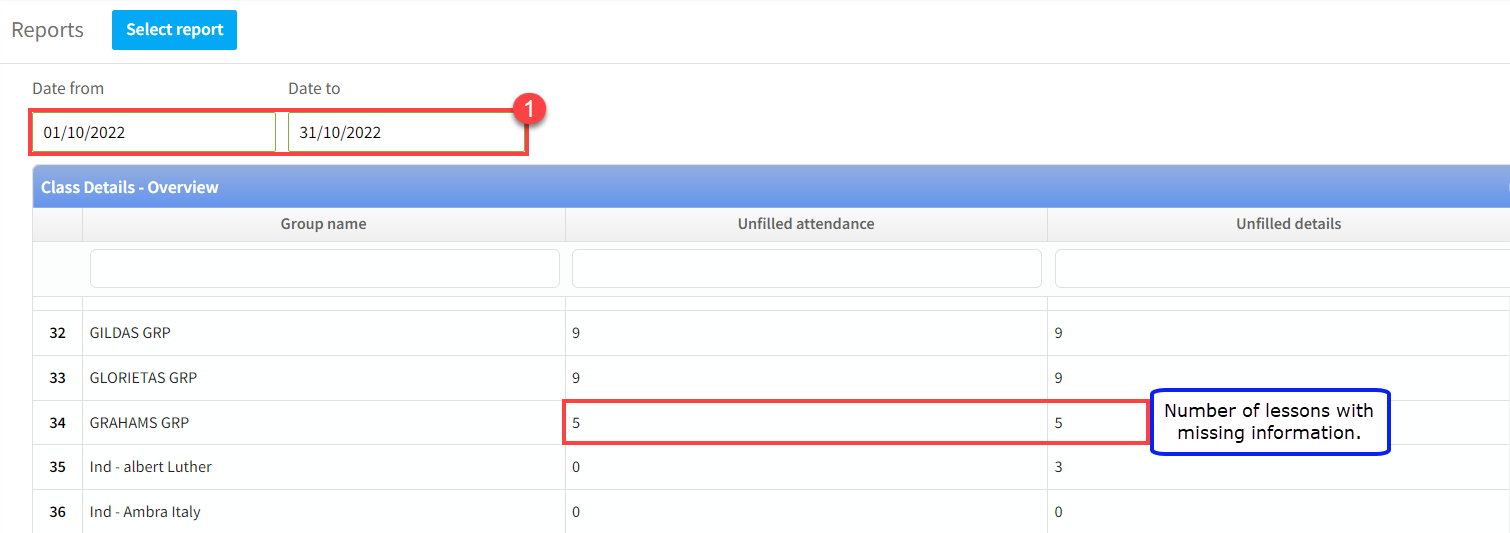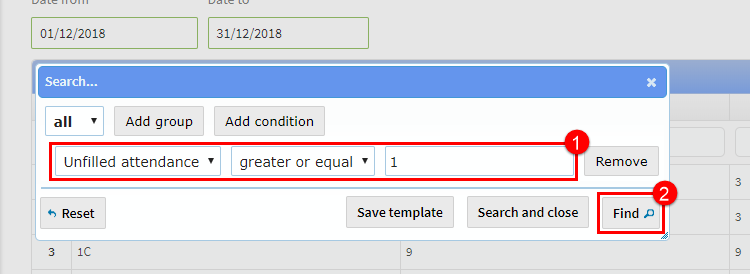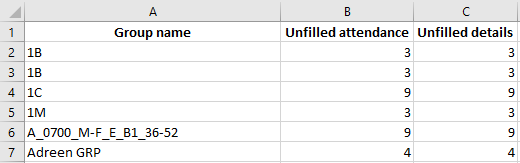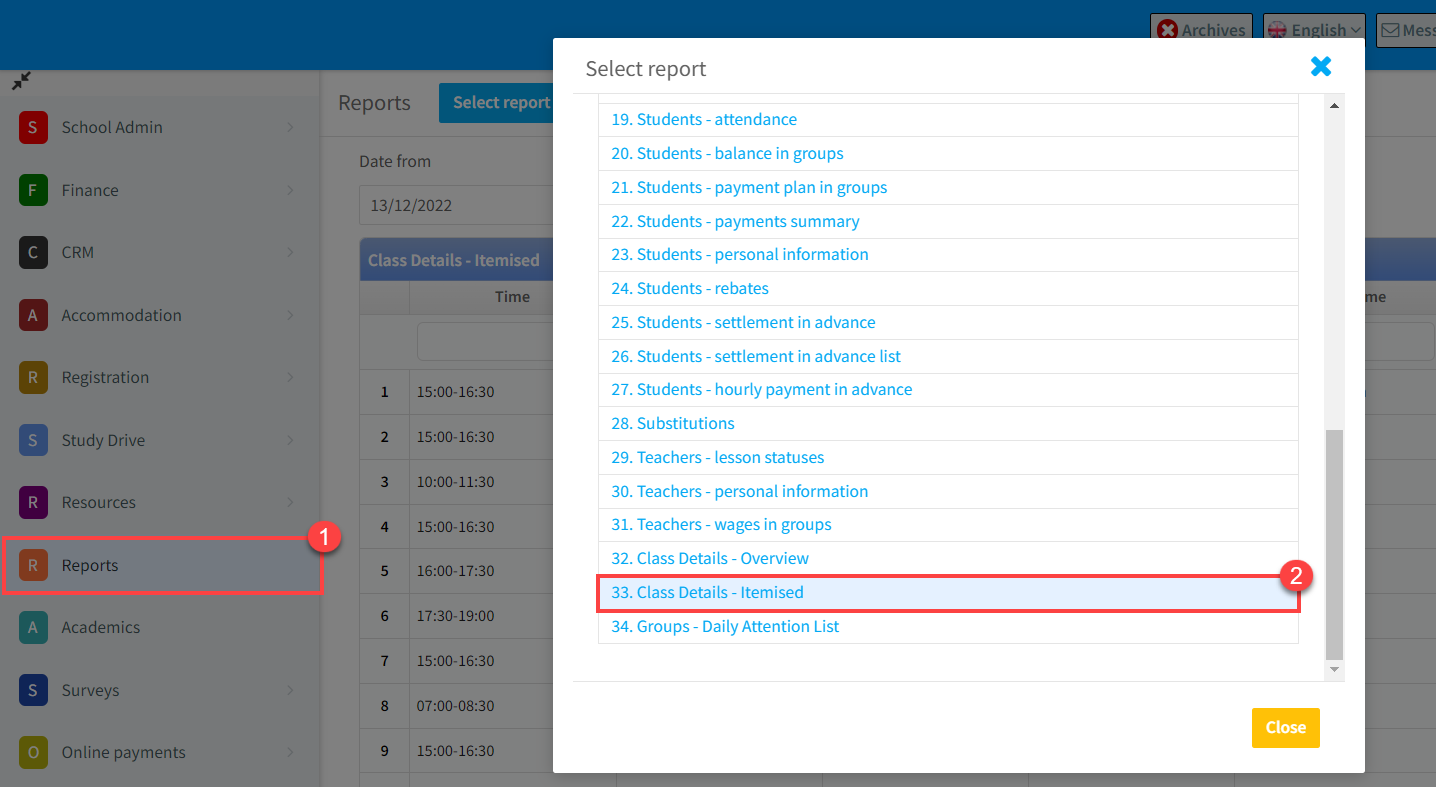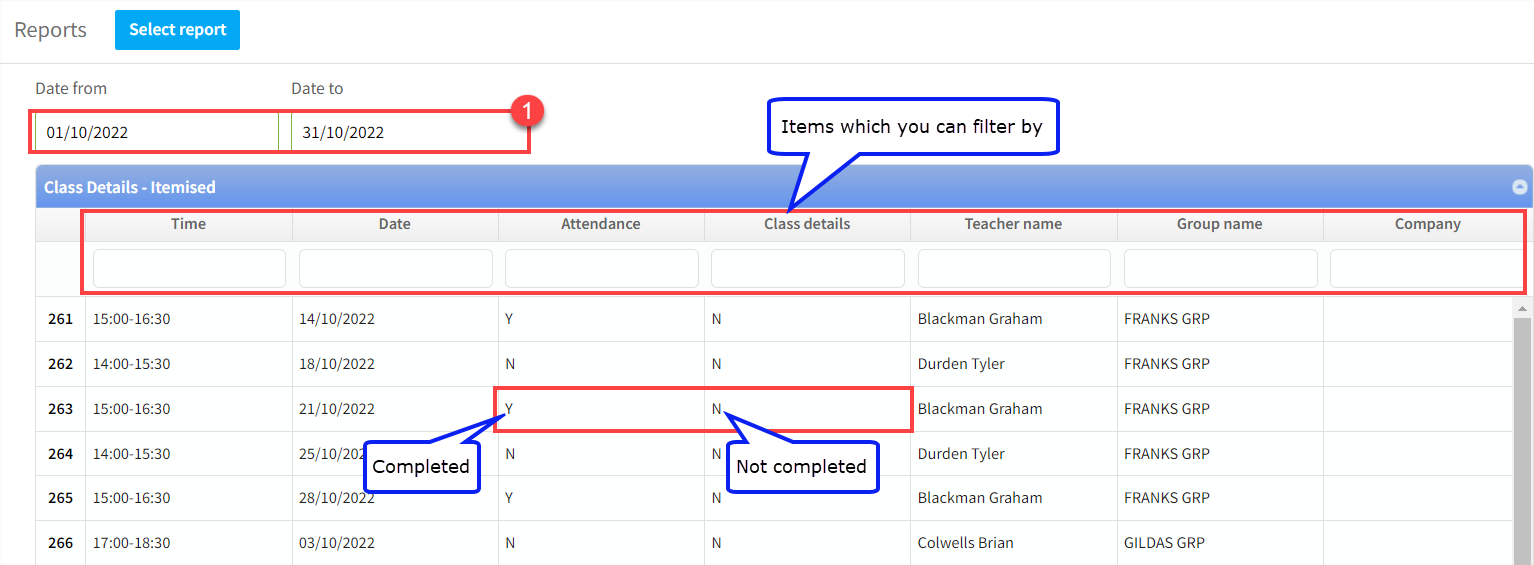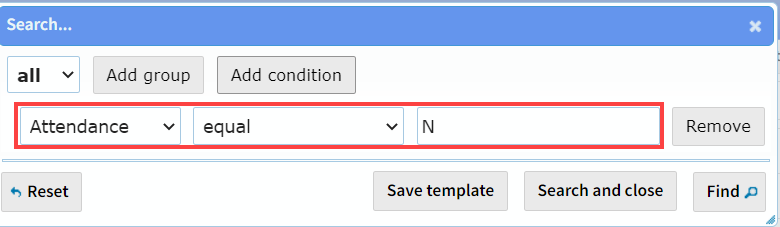Having your teachers enter attendance and lesson details into the system in a timely manner is very important. There are two ways to discover which teachers are behind schedule.
Academics Module:
If you click on the Academics Module in the main menu, it will take you to the following:
- Click on Class Details.
- Select a group or leave blank to view all.
- Enter a time period you want to check for.
- Here you can see whether attendance and class details have been entered or not.
Reports Module:
There are two special report to check missing attendance and lesson details:
Report 32 gives you the total number of attendance or lessons details, and whether they have been filled or not, within a selected period.
- Go to Reports Module.
- Select Report 32, Class Details – Overview.
When the report appears:
- Enter the dates you wish to check for.
Using the Filter button at the bottom of the page:
You can add conditions:
- To remove all completed attendances – which show as zero in the report, for example.
- When finished, click Find.
The results will appear and you can, using the XLS button at the bottom of the page, export the results to Excel:
Report 33 where Report 32 gives you a total of unfilled lesson information, this report breaks it down to show individual lessons. This is useful if you have teachers sharing lessons and enables you to see which teacher is behind schedule within a certain period.
- Go to Reports Module.
- Select Report 32, Class Details – Itemised.
When the report appears:
- Enter the dates you wish to check for.
Using the Filter button at the bottom of the page:
We could, for example, search for all lessons with missing attendance: