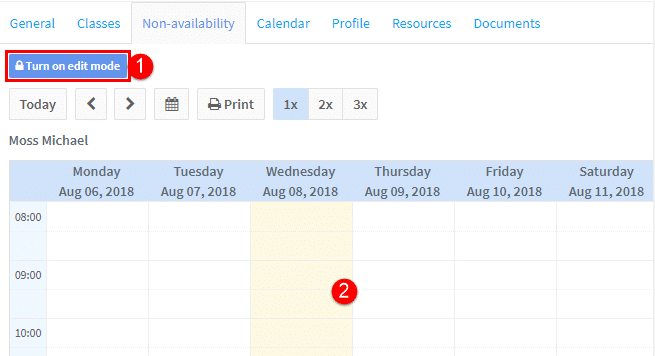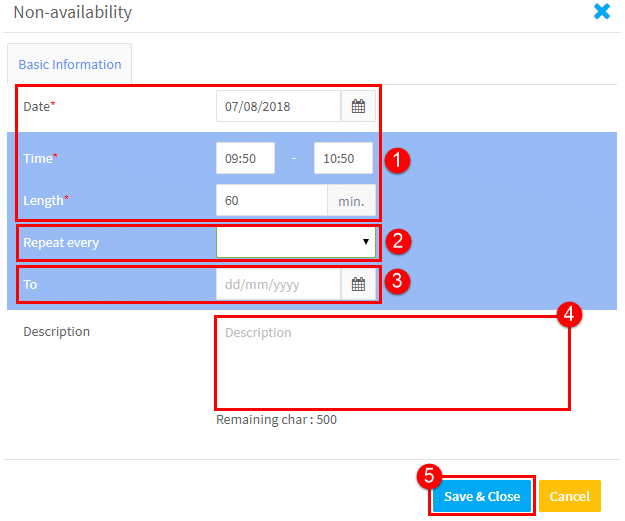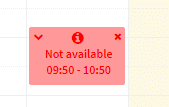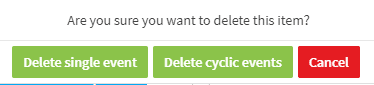Teacher non-availability
Teachers can enter their non-availability for teaching when they log in to their account; the results are displayed here. This means they will not be shown as an option when looking for available teachers at that day and time. School Administrators can also add non-availability to a teacher’s card here:
- Turn on edit mode.
- Click any where on the calendar.
After you click on the calendar a card will appear for you to enter the details of the non-availability:
- Put in the parameters of the non-availability. If it is a one-off event, you only need this date.
- If it is a one-off event, leave this blank. If it a repeated non-availability, you will need to select one of the following options: Week, Two Weeks, Month.
- Put the date that the non-availability will end.
- Add a description if you wish.
- Click Save.
The non-availability will then appear on the calendar:
- The V will allow you to change the data of this one event.
- The I tells you there is something in the description box.
- Click the X to delete the non-availability. If it is a repeated event you will see the following message:
If you want to delete a series of events, click Delete cyclic events. The system will the delete all future non-availability from the date selected on the calendar.