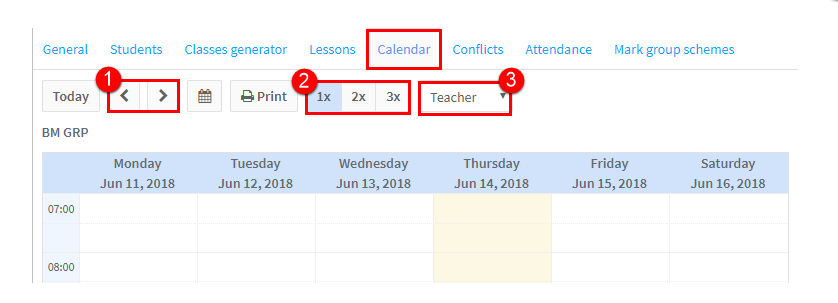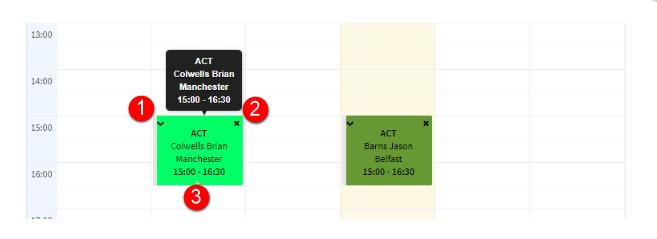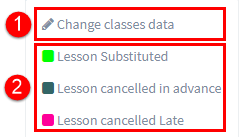The calendar displays all the lessons for the group:
- Move the dates displayed forward or backwards by a week.
- Change the left side scale of the calendar.
- Lessons can be displayed and coloured based on teacher, room, language and type of class.
Lesson Details:
If you hover your cursor over a lesson in the calendar, details of the lesson will appear and you can drag and drop the lesson to a new date and time in the calendar:
- If you click on the “V” you, can edit the lesson as the following will appear:
- 1. Clicking here will make the Edit Lesson card appear and you can change any detail of the lesson.
- 2. Here you can change the status of the lesson. This change will show in the lesson detail on the Lesson card. These options are controlled from School Admin – Settings – Class Statuses.
2. Click the “X” to delete the lesson.
3. If you go to the bottom edge of the lesson, your cursor will change to arrows and you can move the end time of the lesson.