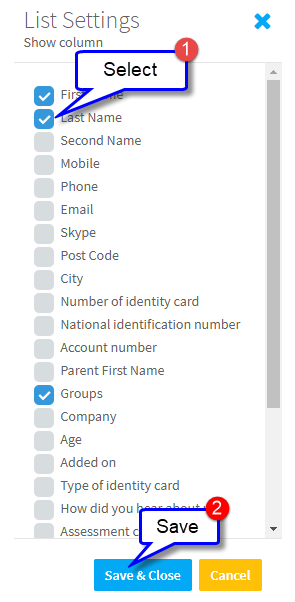When you are in SchoolMate there is a lot you can do with the pages and their layout:
- Will expand the card on the right to cover the whole page. To reverse it click on the black box that will appear:
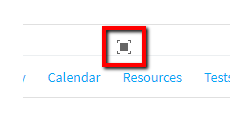
- Click on the blue line down the middle of the screen and you can adjust the page proportions.
- Click on any column heading to organise the page according to that column. Click again for the opposite.
- You can change the position of the column headings. Click on a heading and drag it to where you want it.
- When you have filtered the items appearing on the page, click on the envelope to send a system message or email to the selection.
- Click on the filter icon to change the selection appearing on the screen. You can combine filter fields and add to the fields available from Forms.
- Clicking on the last icon will cause a menu to appear. Lists will vary according to what items you are looking at. This is from the student list page:
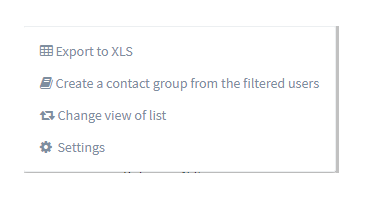
- Export to Excel – creates an Excel sheet of items currently displayed.
- Create a contact group from the filtered users. See here for more information.
- Change view of list, this will cause the columns in the centre to take over the whole screen and the card on the right to be placed at the bottom. Click on the icon again to reverse.
- This allows you to change the columns which appear on the screen. When you change these, the new selection will be your default setting: