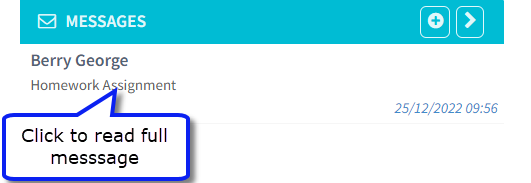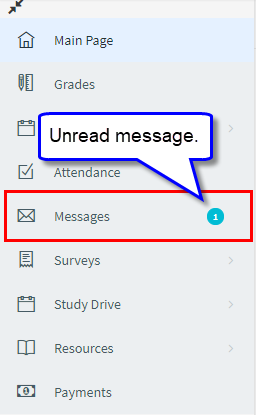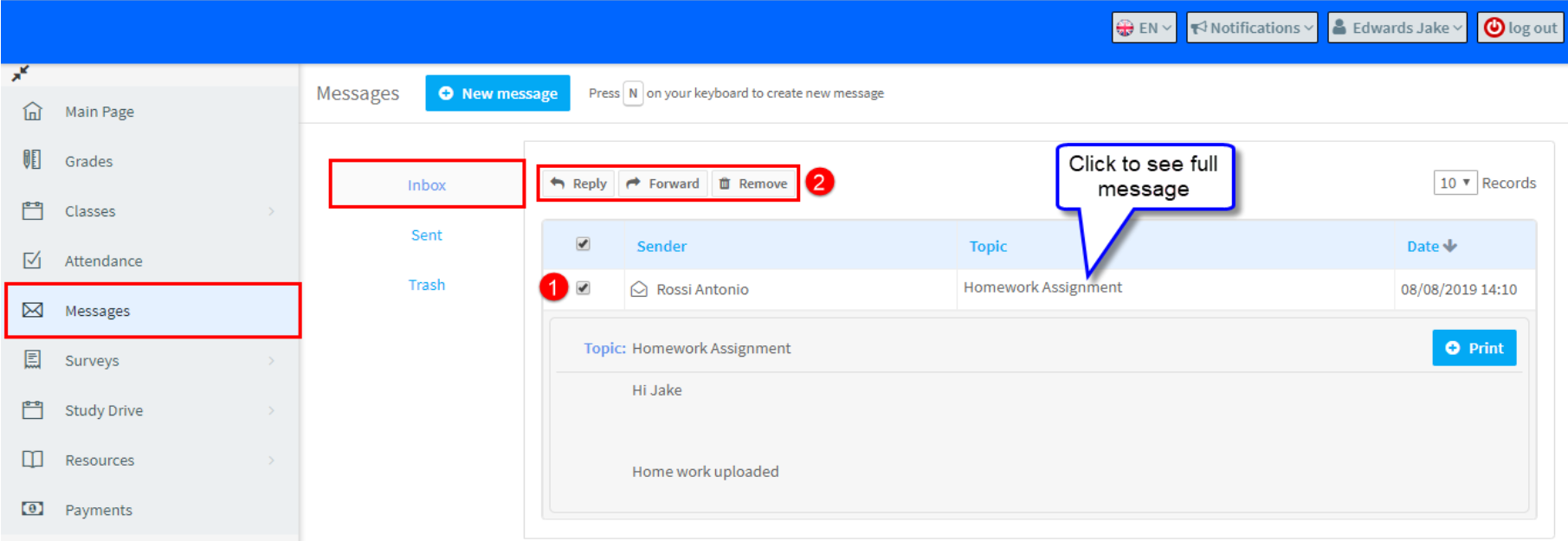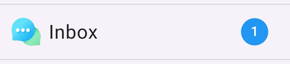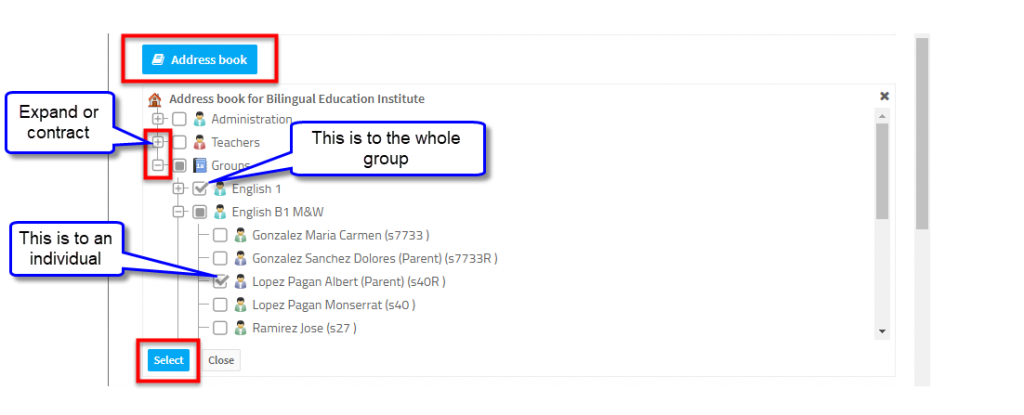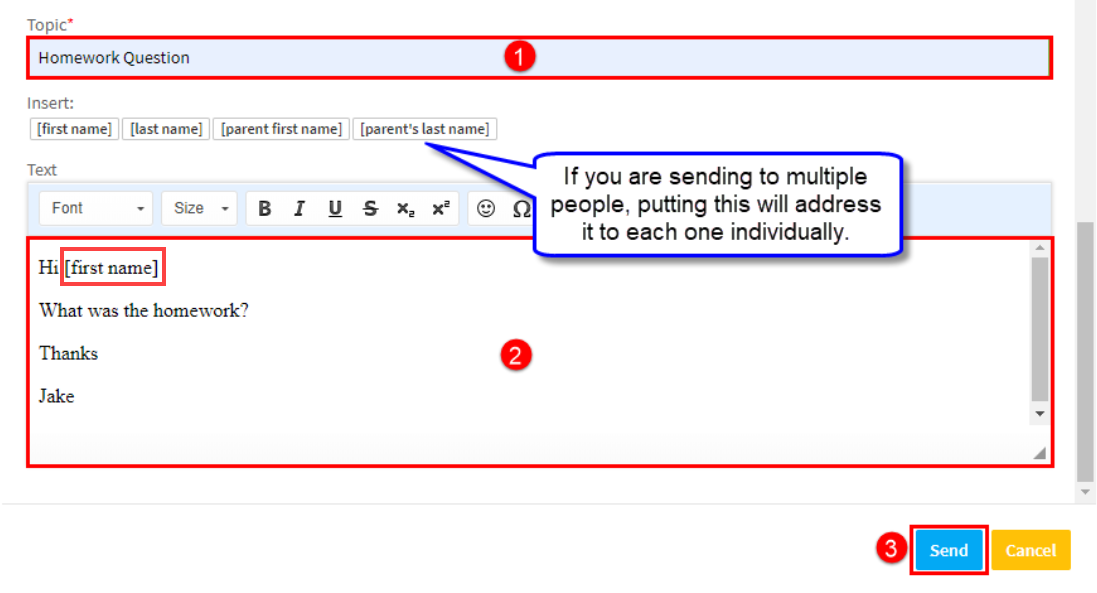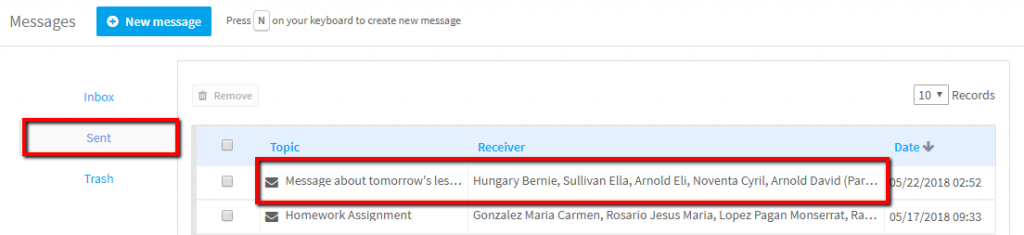System Messages
SchoolMate has an internal messaging system where you can send and receive messages to and from School Administrators, your teachers and students and their parents in the groups where you study.
Receiving Messages:
If you are sent a message via the system, you will see that you have received it on the Main Page when you log in.
The Message item in the Menu on the left will also tell you if you have any new messages:
Clicking on the message, or the menu, will take you to your in-box:
- Select a message, if you want to:
- Reply, forward or remove.
Sending Messages:
A student, or parent, can send a message to any administrator in the school. They can also message any teacher who teaches groups the student is enrolled in. Also, they can message any student, or parent, who is enrolled in a group with them.
How to Send a Message:
Go to Menu – Messages – New Message:
To create a message click on the New Message button:
That will take you to this page;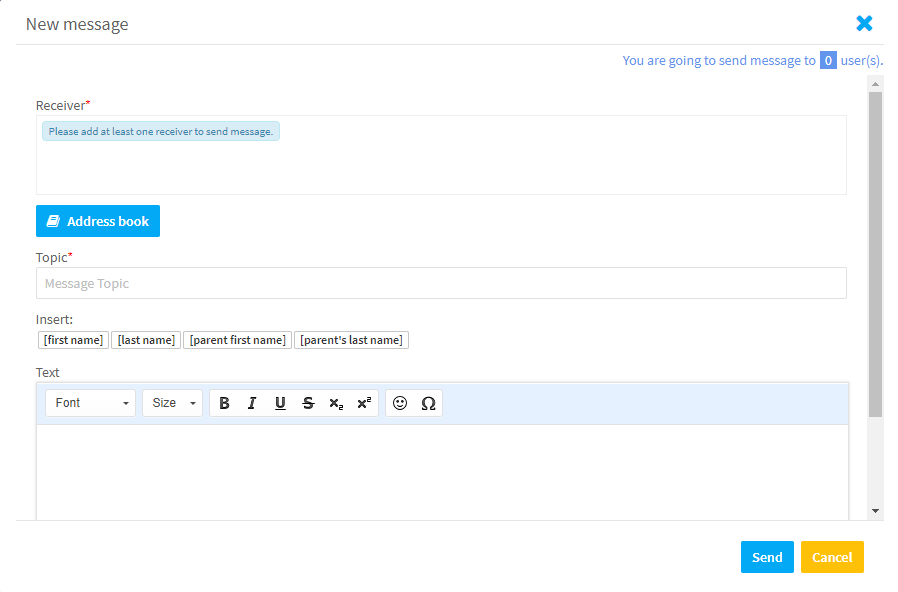
First you need to decide who to send your message to. Click on Address book and then choose the recipients and click Select:
After you click Select, they will appear in the Receiver section: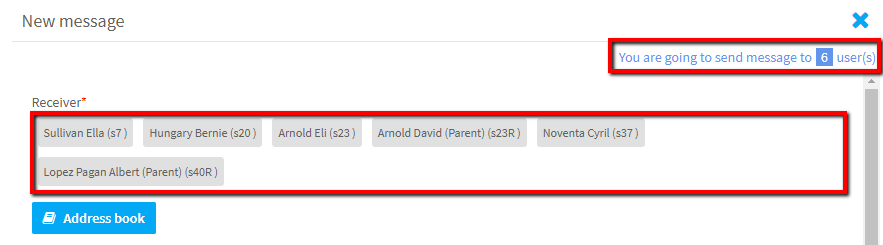
- Give the Message a topic.
- Write the message.
- Click send.
After you click Send, that message will be stored in your Sent Messages file: